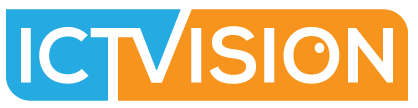If you have a WordPress website, you may be wondering if it’s possible to convert it to static pages. The answer is yes, it is possible, and it’s not as difficult as you might think.
In this article, I will walk you through the steps on how to convert your WordPress website to static pages. I will also provide some tips on how to make the conversion process as smooth as possible.
Step 1: Back up your website
Before you start converting your website, it’s important to back it up. This way, if anything goes wrong during the conversion process, you can restore your website to its original state.
You can back up your website using a variety of methods. One easy way to do it is to use a WordPress plugin like BackWPup. BackWPup is a free plugin that makes it easy to back up your website to a variety of locations, including your computer, a remote server, or a cloud storage service.
Step 2: Install a static site generator plugin
There are a number of static site generator plugins available for WordPress. These plugins will help you to convert your WordPress website to static pages.
One popular static site generator plugin is called Simply Static. Simply Static is a free and open-source plugin that makes it easy to convert your WordPress website to static pages.
Step 3: Configure the static site generator plugin
Once you have installed a static site generator plugin, you will need to configure it. The configuration process will vary depending on the plugin that you are using.
In general, you will need to specify the following settings:
- The pages that you want to convert to static pages
- The location where you want to store the static pages
- The file name format for the static pages
Step 4: Generate the static pages
Once you have configured the static site generator plugin, you can generate the static pages. This process will usually take a few minutes, depending on the size of your website.
Step 5: Deploy the static pages
Once the static pages have been generated, you will need to deploy them. This means uploading them to your web server.
You can upload the static pages using a variety of methods. One easy way to do it is to use a file transfer protocol (FTP) client.
Step 6: Test your website
Once you have deployed the static pages, it’s important to test your website to make sure everything is working properly. You can test your website by visiting it in a web browser.
If you find any problems with your website, you can fix them by making changes to the settings of the static site generator plugin.
Conclusion
Converting your WordPress website to static pages is a relatively simple process. By following the steps in this article, you can convert your website in just a few minutes.
Once your website has been converted to static pages, you will have a number of benefits, including:
- Improved performance
- Increased security
- Reduced hosting costs
If you are looking for a way to improve your WordPress website, converting it to static pages is a great option.